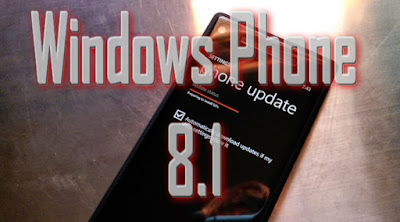Microsoft periodically releases Windows Phone software updates to add new features to maximise your phone's performance. When a software update is available for you to download, it'll notify you so you can download it directly to your phone over a WiFi or mobile data connection. (Your phone will need 3G or greater to download updates over a mobile data connection.)
The availability of the update will vary depending on your phone model, region and mobile operator.
Have a Nokia Lumia phone? Visit the Microsoft Mobile Devices website to see if there's updated software for your phone model.
Before you download and install an update:
- Charge your phone. It won't perform the update unless your phone has sufficient power.- If you're worried about mobile data charges, use WiFi and manually download the update.
- If you don't have enough storage space on your phone to get an update and you have an SD card inserted in your phone, it might be able to update your phone using the SD card. Support for using your SD card for updating your phone depends on your phone model and manufacturer.
- If you can't install an update using an SD card, you'll need to have enough storage space on your phone. If you try to update and don't have enough free space, it'll prompt you to go to Storage Sense to make room. To see how much space you have available, in the App list, go to Storage Sense
How to download updates automatically:
- In the App list, tap Settings- Tick the Automatically download updates if my data settings allow it
Note: Updates won't download if data settings on your phone prevent it. For example, both Data Sense and Battery Saver can limit how your phone uses data.
How to check for updates manually:
- In the App list, tap Settings- Tap Check for updates.
Note: Windows Phone will let you know when new updates are available. If you check manually for an expected update and your phone appears to be up to date, it may be that it isn't available yet for your specific phone, mobile operator or market.Have a Nokia Lumia phone? Visit the Microsoft Mobile Devices website to see if there's updated software for your phone model.
How to install an update:
- If you aren't set up to automatically download updates, tap Settings- Do one of the following:
* Tap Show details, then tap Install. Your phone will restart, then install the update.
* Tap Show details, then tap Not now if you want to go back to Settings
* Tap Preferred installation time, then choose a time to install the update.
Note: It usually takes 5 to 10 minutes to install an update but it could take longer depending on the number of apps you have installed on your phone.- After your phone restarts, wait for it to migrate your settings, then tap Done to finish the update.
Note: Did your phone get stuck while updating? Restart your phone to get your update back on track.
Was the post helpful? Tell us what you think in comments :)