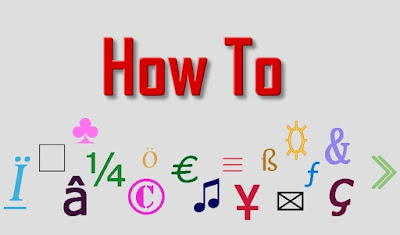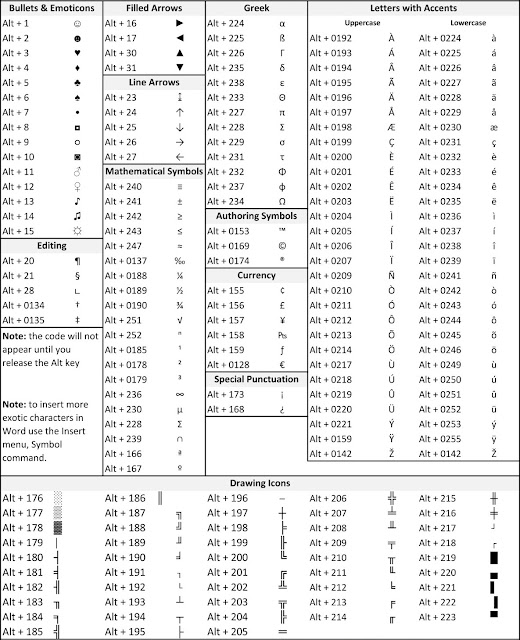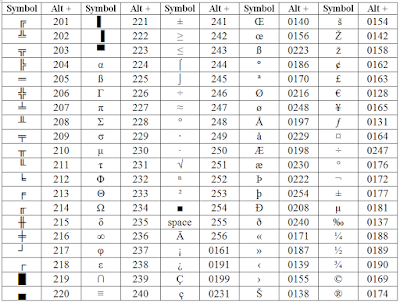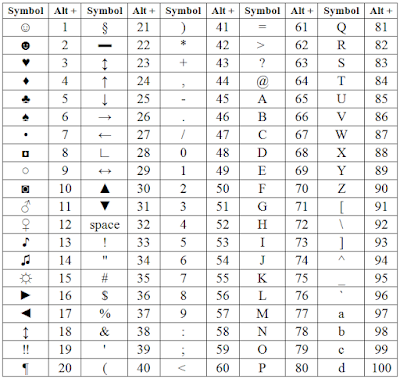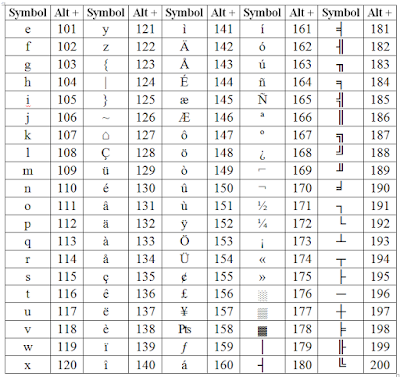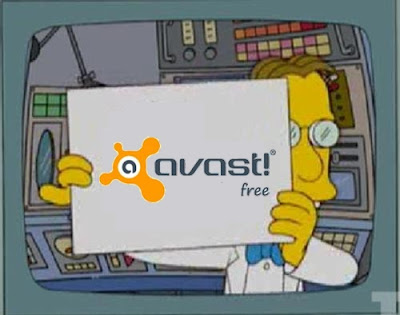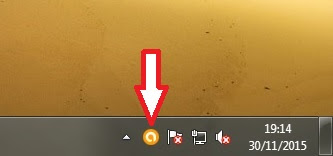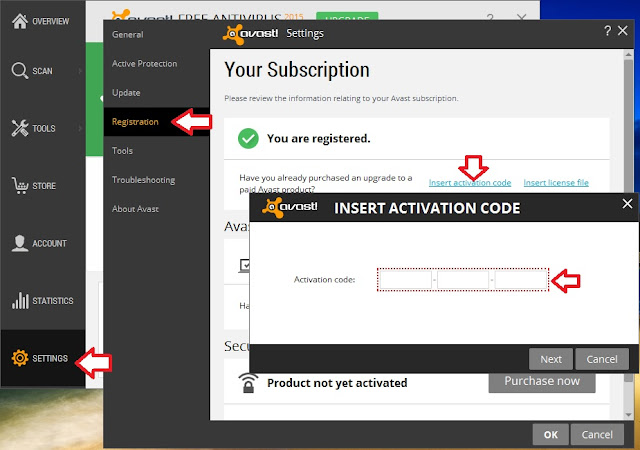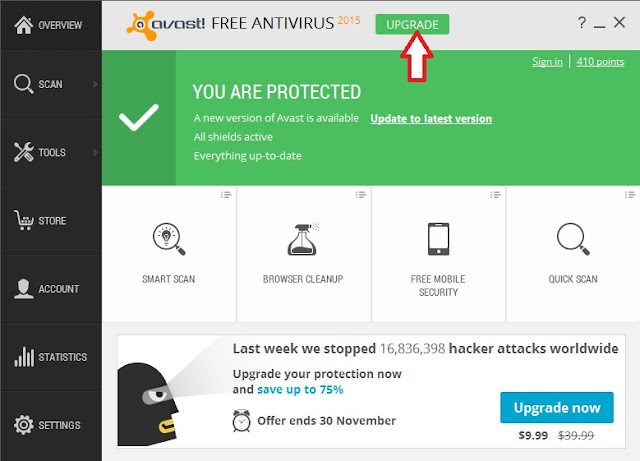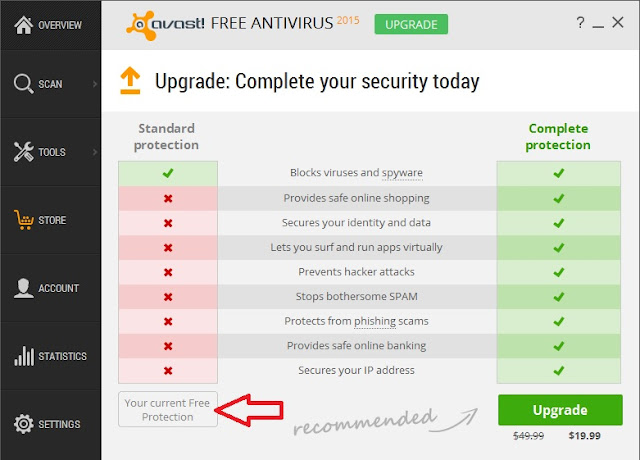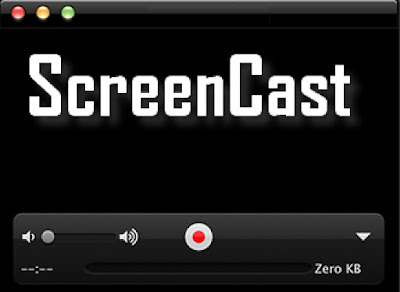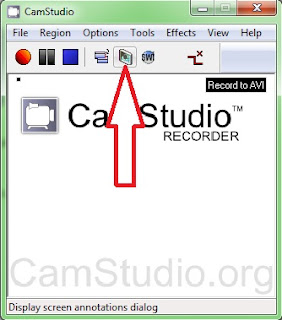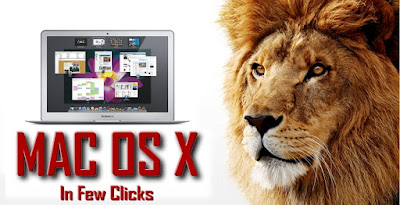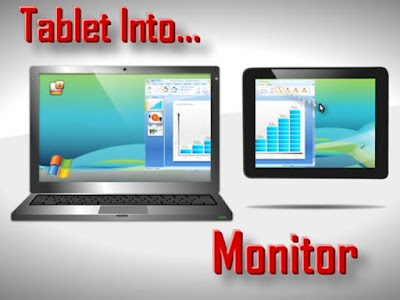Do you want to learn new skills? Do you wish to enter the growing mobile and computer industries? And even earn a Verified Certificate in these areas?
I'm providing in this post a collection of high-quality courses and online classes to develop computing skills and/or to provide a solid foundation for future studies in Computer Science!
In the world today, the ability to think computationally and program effectively are tangible skills that can differentiate a jobseeker from their competitors. For technical disciplines, these skills are immensely useful and a requirement in many areas. This series is designed to give you those skills.
Programming for all! (Python)
This course aims to teach everyone to learn the basics of programming computers using Python. The course has no pre-requisites and avoids all but the simplest mathematics. Anyone with moderate
computer experience should be able to master the materials in this course. Learn more and get the course from
here.
CS For All: Introduction to Computer Science and Python Programming
This
computer science course provides an introduction to
computer science that’s both challenging and fun. It takes a broad look at the field of
computer science through a variety of demonstrations and projects. It will cover both low- and high-level concepts, from how the circuits inside a computer represent data to how to design algorithms, as well as how all of this information affects the technology we use today. Additionally, it will teach the basics of Python programming, giving a way to put your new CS knowledge into practice. No need to know any programming before starting the course; you’ll teach everything you need to know along the way. All you need to start is a good grasp of algebra, and you can fall in love with both the concepts and the practice of
computer science. Start from
here.
Interactive computer graphics with WebGL
Applications of
computer graphics are ubiquitous, ranging from animations in movies to
computer aided design of mechanical parts. In this course, you will learn how to create three-dimensional interactive applications using WebGL that run within the latest web browsers. You'll find open discussions about all aspects of
computer graphics from hardware to software to applications.
Here where you can start with this Course.
The illustrated networks: principles without calculation
This course serves as an introduction to the basic principles that govern all aspects of our networked lives. You will learn about companies like Google and technologies like the
Internet in a way that requires no mathematics beyond basic algebra. Join for free
here.
Programming Mobile Applications for Android Handheld Systems:
Google’s Android OS runs 81% of
smartphones worldwide and has shipped over one billion units this past year alone. Meanwhile, the search for talented Android developers continues, making it one of the most in-demand software development skills today.
This course introduces you to the design and implementation of Android applications for
mobile devices. You will develop an app from scratch, assuming a basic knowledge of Java, and learn how to set up Android Studio, work with various Activities and create simple user interfaces to make your apps run smoothly. If you want to learn Android app development, and have a background in Java, this course then is for you!
Course Part 1 / Course Part 2.
Programming Cloud Services for Android Handheld Systems: Spring
In this course you'll learn how to connect Android
mobile devices to cloud computing and data storage resources, essentially turning a device into an extension of powerful cloud-based services on popular cloud computing platforms, such as Google App Engine and Amazon EC2. Engage from
here.
Web Technologies:
WWW, the world wide web or shortly the web - really nothing more than an information service on the
Internet – has changed our world by creating a whole new digital world that is closely intertwined with our real world, making reality what was previously unimaginable: communication across the world in seconds, watching movies on a
smartphone, playing games or looking at photos with remote partners in distant continents, shopping or banking from your couch… In this MOOC on web technologies you will learn how it all works. Enroll for this course that will start in just two days from
here!
A selection of other free courses you may like:
Introduction to Cloud Computing: Develop an understanding of the economics and architecture of various cloud computing models.
Introduction to Computer Programming, Part 1: This nine-week course provides students with a foundation in
Computer Programming.
Building Cloud Apps with Microsoft Azure: Learn to build real-world cloud solutions from Microsoft experts.
Begin Programming: Build Your First Mobile Game: Learn basic Java programming by developing a simple
mobile game that you can run on your
computer, Android
phone, or tablet.
Exploitation de text et analytique: Explore algorithms for mining and analyzing big text data to discover interesting patterns, extract useful knowledge, and support decision making.
Introduction to Genomic Technologies: The basic biology of modern genomics and the experimental tools used for measurement. This is the first course in the Genomic Big Data Science Specialization.
Comment & share the post :)