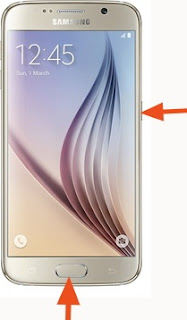It may seem tricky to take screenshots on an Android mobile, but it isn't! Upon taking a screenshot the following message will be displayed "Saving screenshot...". You can view your screenshots by going to Gallery" > "Screenshots.
Method 1: (All Android devices)
Simultaneously press on the Home and Power button:You'll hear the camera shutter sound that indicates that the screenshot has been saved.
Method 2: (Samsung Galaxy S5)
Go to Settings > Motions and gestures > Capture screen.By enabling the Capture screen feature, you can take screenshots by swiping the side of your hand over the screen (from left to right or vice versa).
The screenshots are automatically saved in Gallery > Album > Screenshots.
Method 3: (Samsung Note)
Press the button of the S-Pen stylus. A small circular menu (Air Command) will be displayed on your screen. Tap on Screen Write to take a screenshot of your current screen.For Nexus, press simultaneously On/Off and volume button.
Have fun :)